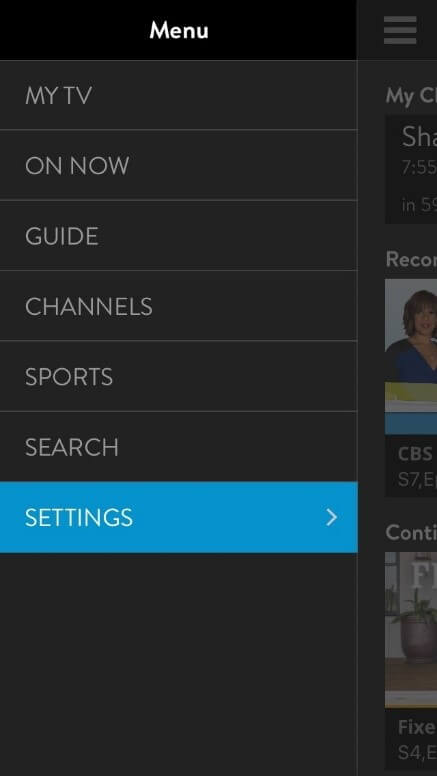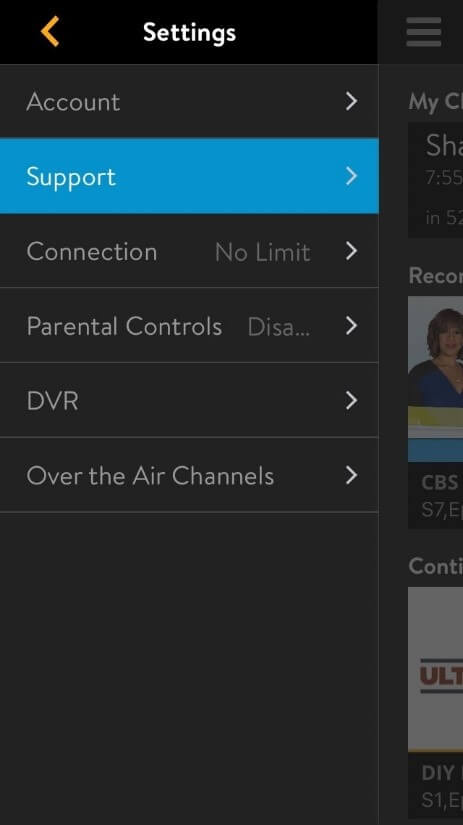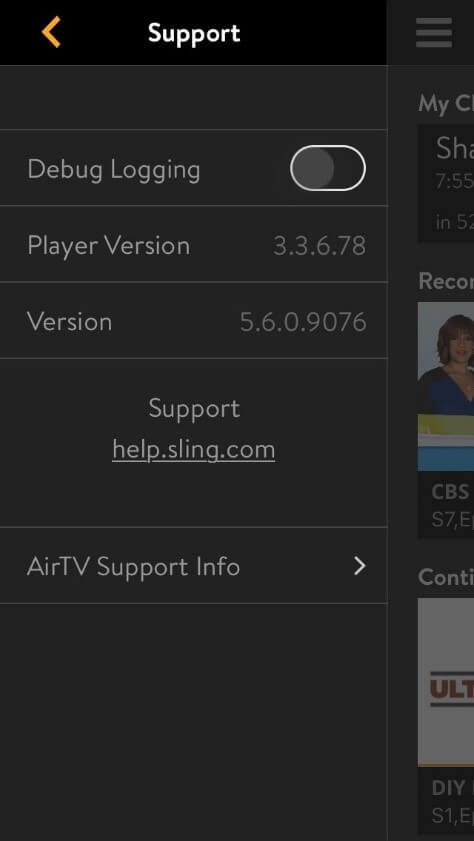How To Set Up Local Channels DVR for AirTV
- 1. After your AirTV is connected to your Sling account (Click HERE for AirTV Setup help) make sure the Sling app is the most up to date version.
- a. The minimum app versions on DVR compatible devices are listed below:
- Roku: 5.8.0.109
- Amazon: 5.10.833
- Android: 5.10.833
- iOS: 5.6.0.9076
- b. Steps how to find app version:
- Navigate to the Sling app settings.
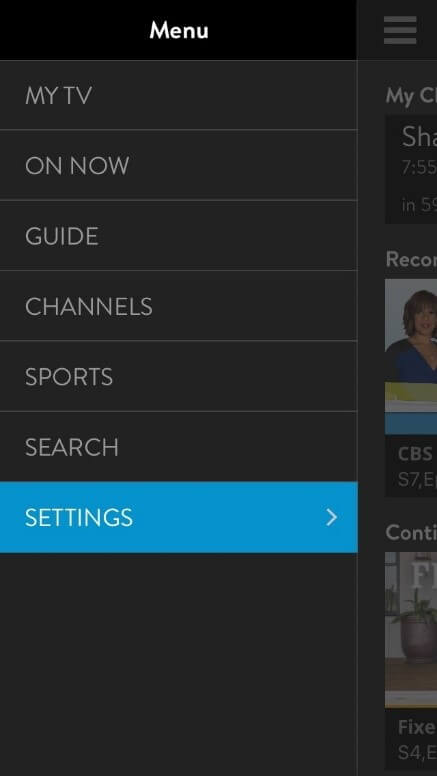
- In the settings select "Support".
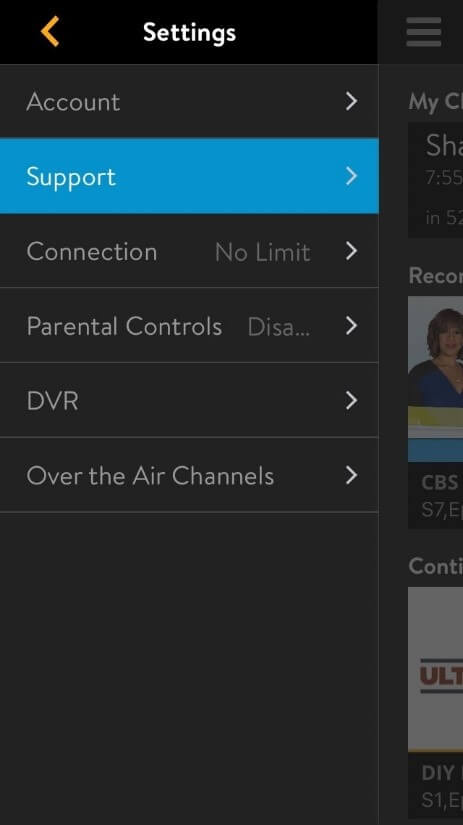
- The app version is listed on the support page as "Version".
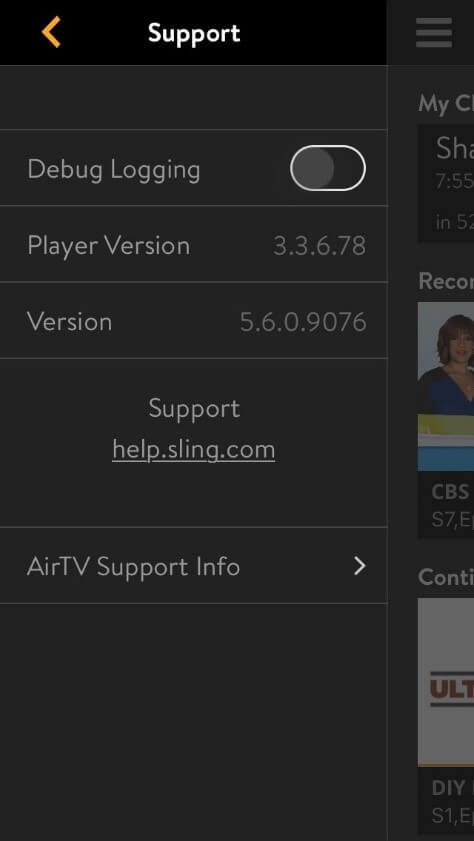
- If the version displayed is lower than the version listed above, visit your app store and update to the most current Sling app.
- 2. Connect a hard drive to the USB port on the back of the AirTV.
- 3. On any local channels DVR supported device (Roku, Amazon, Android, iOS) open the Sling app.
- 4. A pop up titled "OTA DVR Setup" will appear. Read the warning and select format to continue.

- 5. The hard drive will take a few moments to format and pair with the AirTV.

- 6. After the hard drive has formatted successfully select "OK" to continue.

- 7. To record local content, follow one of two methods:
- a. In the guide, select a program and view its information. Select the "Record" button next to the
"Watch" button.

- b. While watching a show you wish to record, select ok to bring the controls on screen. Scroll to
the left and select the record button.
- 8. Selecting record on a show that has series information will ask the following options:
- a. This show only: Only records the selected content.
- b. All episodes: Records all content of that show on that channel.
- c. New episodes: Records only new content of that show on that channel.

- 9. Recordings can be viewed on the recording ribbon in the My TV tab.

- 10. To manage recordings, select "My DVR" in the recordings ribbon.

- 11. Select "Manage" to delete recordings from the local channel DVR.